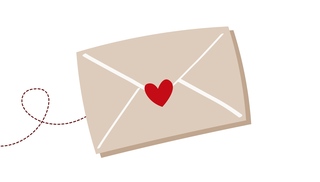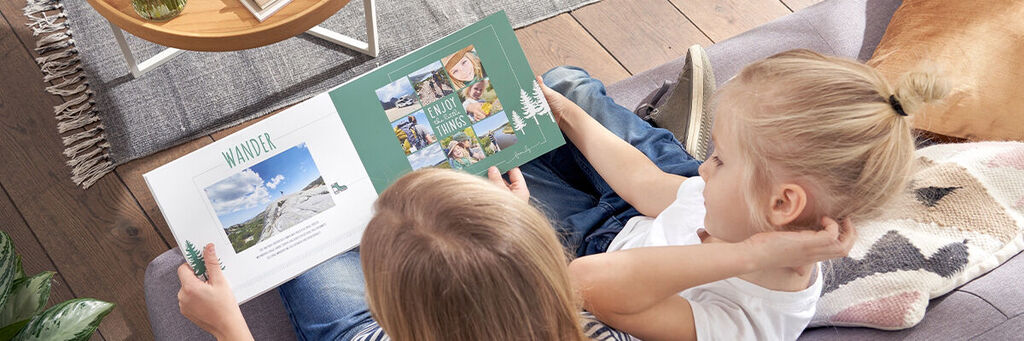
Inspiration
Relive Your Trip, Page by Page
Whether you love a trip to the countryside or prefer to be by the water, there’s plenty of beautiful scenery we get to experience on short trips and adventures in Ireland – especially when travelling around in a campervan where you may get to experience it all! Capture that inspiring, freeing of being "on the road" in a premium CEWE PHOTOBOOK to relive your love of the outdoors time and time again. Discover our top design tips to turn the special memories from your outdoor adventures into a stunning travel memory book.
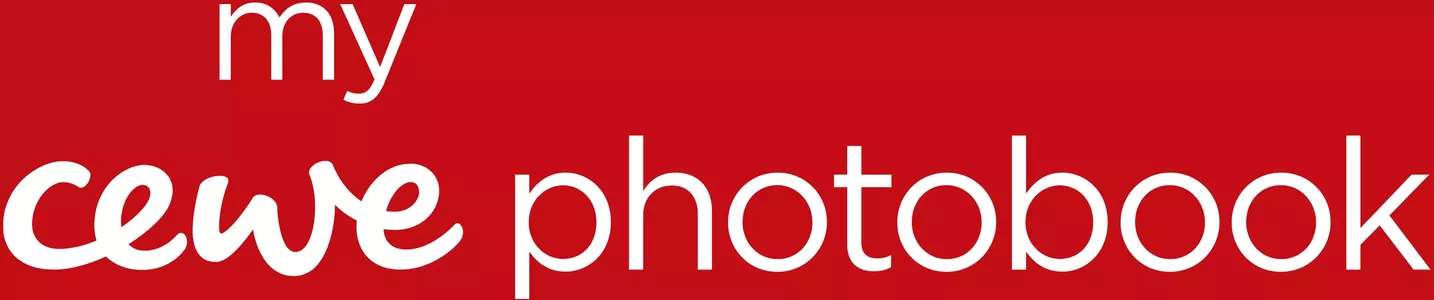
Preparation is Key: Sort Your Photos
When it comes to designing your CEWE PHOTOBOOK, preparation and choosing your photos can be the trickiest part. We recommend starting out by selecting your favourite photos from your trip, then organising them into individual folders so that it’s easy for you to pick them when adding to your photo book. If you were lucky enough to stop off at different locations on your trip, try sorting your photos into folders named ‘By the Lake’, ‘On the Beach’ or ‘In the Forest’. Alternatively, organise your photos by date, activities or particular sights. A great way to help you organise your photos, even whilst on your trip, is to use CEWE myPhotos – you’ll have access to 10GB of free storage and can upload from any device, meaning the whole family can upload their pictures to your shared albums too!
Top Tip: Make each part of your trip stand out by allocating a different colour to each folder of photos – e.g. choose a blue theme for your lake photos and a green colour for photos in the forest.
It’s All in the Details
Make your photos stand out with the help of added creative elements, choosing from our wide range of Clipart, Masks & Frames. Browse through the abundance of outdoorsy-themed illustrations in the Creator Software, from mini campervans to hiking boots and mountains. We love this design of having a recurring line across the bottom of each page made up of arrows and a cute caravan icon from our Clipart. Switch out the caravan for any icon of your choice that matches the theme of your holiday, such as a camping tent or a bicycle. You could even move the little icon along the arrowed line as you progress through your photo book, following your trip like a visual timeline.
Colour Your Clipart
Create a harmonious theme throughout your CEWE PHOTOBOOK by maintaining a consistent colour scheme. You can edit the colour of each individual design element that you add, including backgrounds and Clipart. In our example, you can see that the coloured background matches the trees, typography and caravan Clipart, as well as the framing! To do this, simply select the Clipart inserted in your photo book and use the ‘Edit’ pane on the right when in the CEWE Creator Software.
Top Tip: You can choose colours from your own photos so that your Clipart matches your images perfectly. When editing your Clipart colours, choose the ‘Select a Colour’ option with the pipette symbol, then select ‘Pick Screen Colour’ – your cursor will turn into an eyedropper that you can click anywhere in your images.
Map Your Journey
Remember the route of your trip in more detail with an integrated map in your CEWE PHOTOBOOK. Easily search for your destination using the Map tool, zooming as far in or out as you wish, and choose from one of three map styles. You can add pinpoint markers to your map, with some including a space to add your favourite photos taken at that specific location – perfect for reliving your road trip route in vivid detail. Alternatively, you can also map out your full route by uploading a GPX file by selecting ‘Add Track File’ when editing your map.
Find the Right Frame
If you’re looking to add a frame to your page but can’t find a suitable option from the Clipart, you can create your own. Insert a solid colour from Clipart, then edit and select ‘No Colour’. Switch to the ‘Decorate’ mode in the top right of the CEWE Creator and add a border with your own choice of colour, width and position.
Top Tip: Decorate your frame with matching coloured Clipart. You can prevent the line of the frame from running through the graphic by placing a white box in the foreground above the frame. Then, add your chosen Clipart on top. Next, you can right click and use the ‘Arrange’ function to layer your elements in the right order.
Personalise With Hand Lettering
Add a personal touch to your photo book with quotes and sayings, written in a creative lettering style. To get started, discover all the stylish handwriting designs in the Typography category found within the Travel section of Clipart. You’ll find plenty of words and sayings that perfectly match your outdoor theme, from “Wanderlust”, “Wild & Free” to “Salt, Sand, Sea”. You can download more designs and sayings for free by clicking the blue arrow at the bottom left of the Creator Software.
Now It’s Your Turn!
Keep the holiday blues at bay and indulge in your recent travel memories. Whether you visited one stunning destination or completed a road trip with a few stops along the way, a CEWE PHOTOBOOK is a beautiful way to remember your trip in a beautiful CEWE PHOTOBOOK and relive that "on the road" feeling time and time again.
Share your travel memories with us on Facebook, Instagram, Twitter and Pinterest - have fun creating!